Welcome to TSY Mobile
Whether you're commuting, exploring, or just getting from A to B, TSY Mobile is your all-in-one travel companion for public transport across South Yorkshire.
TSY App features

Plan with confidence
Our easy-to-follow journey planner helps you get where you need to go—fast. With interactive maps showing your current location and real-time route guidance, navigating public transport has never been simpler.
Real-time departure info
No more guessing. Get live updates on bus and tram departures so you can plan your journey down to the minute.
Buy tickets on the go
Purchase tram tickets directly in the app or load your TravelMaster smartcard with the tickets you need—anytime, anywhere.
Find timetables fast
Looking for a specific service? Use our timetable finder to quickly access up-to-date schedules for buses and trams across the region.
Track your bus
See exactly where your bus is on the map and how long until it arrives. Stay in control, even when you're on the move.
Smarter, greener travel
Every journey plan includes highlighted walking and cycling options, helping you make healthier, more sustainable choices.
Stay in the know
Receive in-app notifications about service changes, travel tips, and ticket updates—so you're always one step ahead.